Requesting detention has never been easier: a how-to guide

It’s no secret that detention can be a headache for carriers, so we’re introducing a new and improved request process.
Thanks to carrier feedback, requesting detention is now simpler and should result in more approved claims. In addition to this update, on February 18, 2020, we also reduced our accessorial rates.
As you’ll see below, there is now more transparency throughout the process to show what drivers need to do for approval. When a request doesn’t meet the requirements, the app will also provide the reason why.
Drivers can now add their arrival and departure times on the POD, if the facility doesn’t, and adjust their in and out times within the Uber Freight app. We’ve also streamlined the number of steps in the process.
How to request detention
There are 2 ways you can request detention on an Uber Freight load. You can request detention online or through the Uber Freight app (instructions shown below).
1) Open the load details page
On the load details in the Uber Freight app, click the headset icon in the top right corner within 24 hours of making a delivery. Please note: you cannot request detention once the 24-window has passed.
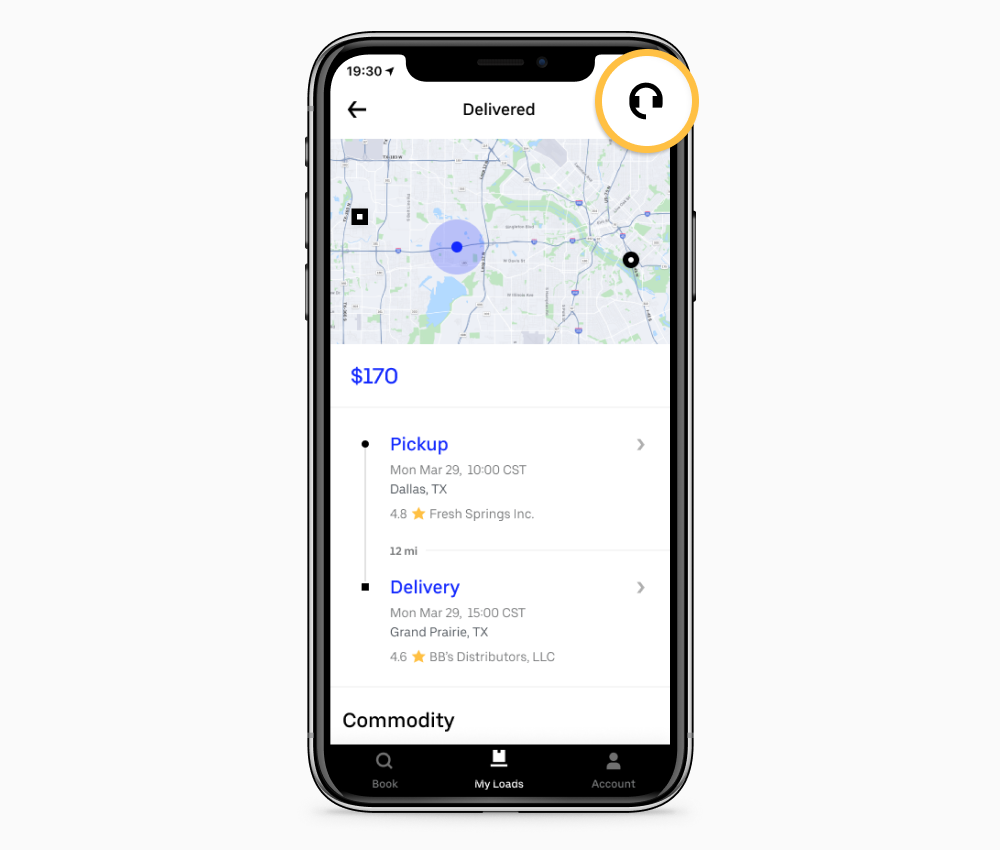
2) Select “Request detention”
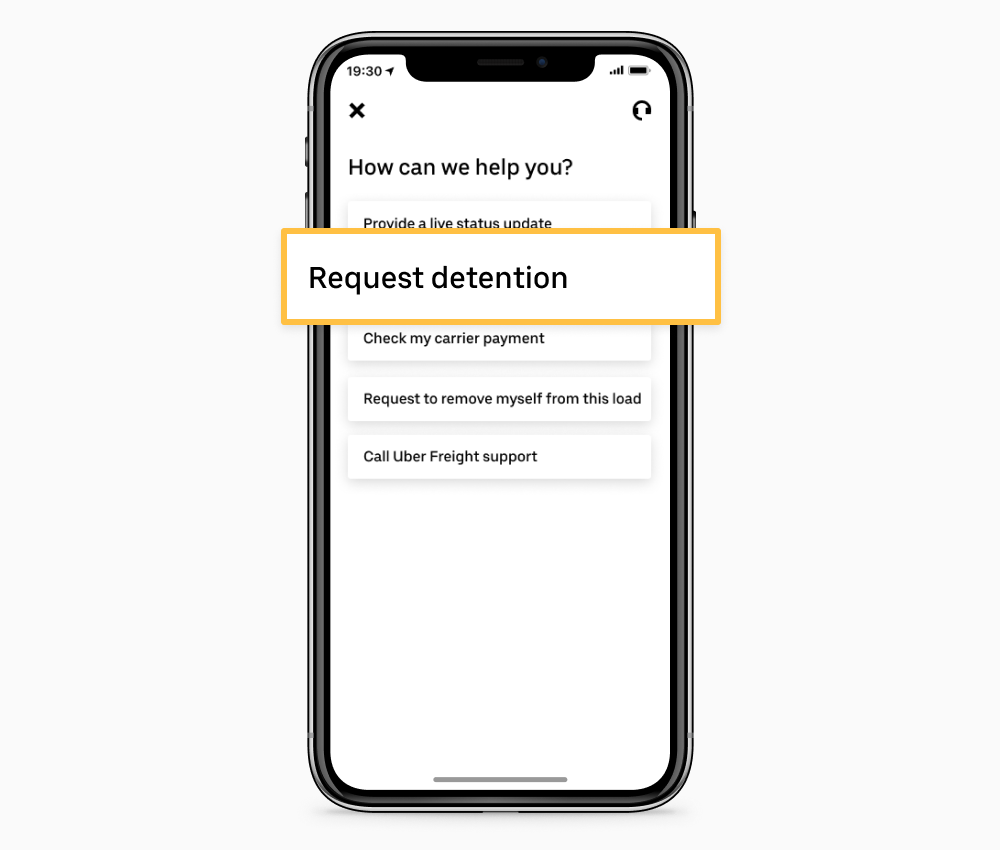
3) Review checklist
Before you begin a detention request, you will be shown a checklist of requirements needed for eligibility. You must meet all the listed requirements in order to receive detention.
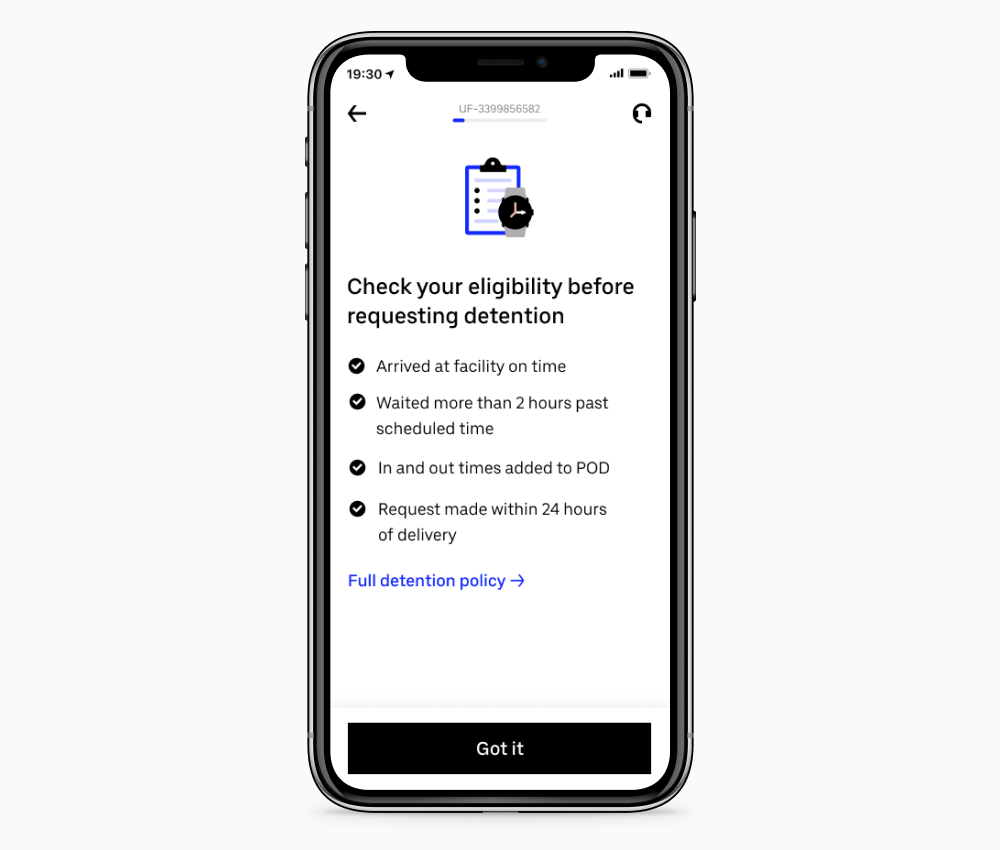
4) Select appointments
Select the location you are requesting detention for, then tap “Next.”
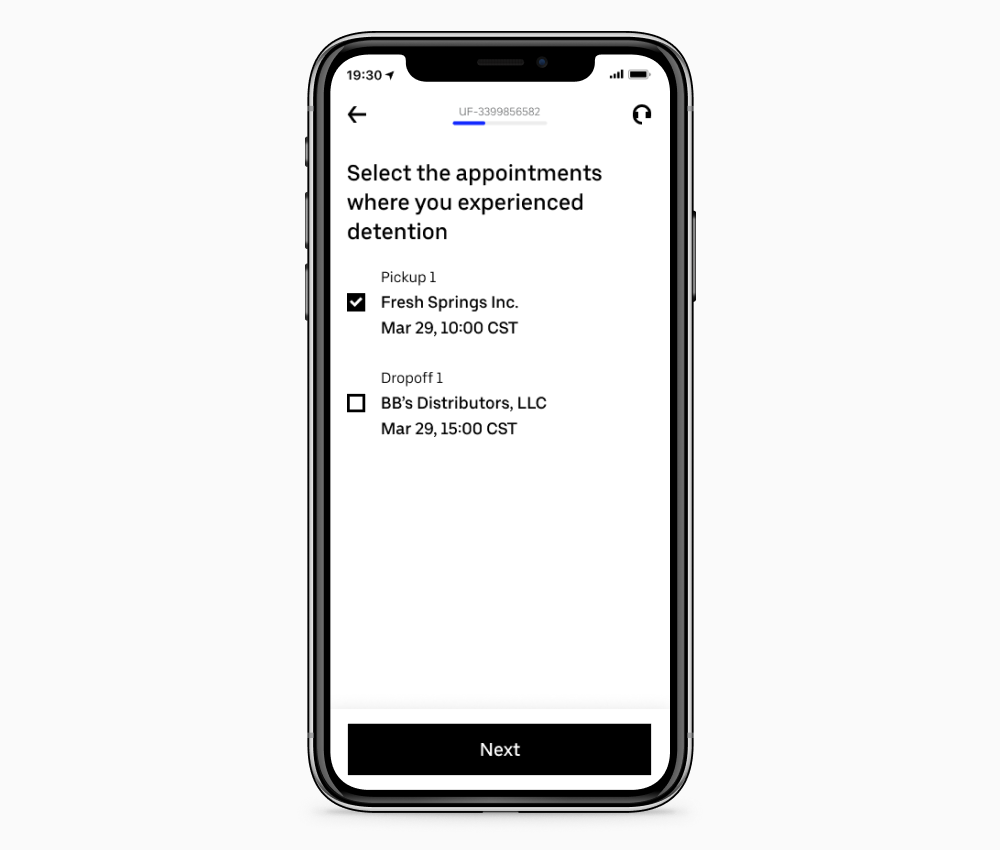
5) Confirm times
Your arrival and departure are automatically provided by the GPS data in the Uber Freight app.
However, you can edit the times as needed. Simply tap “Edit” to adjust the time.
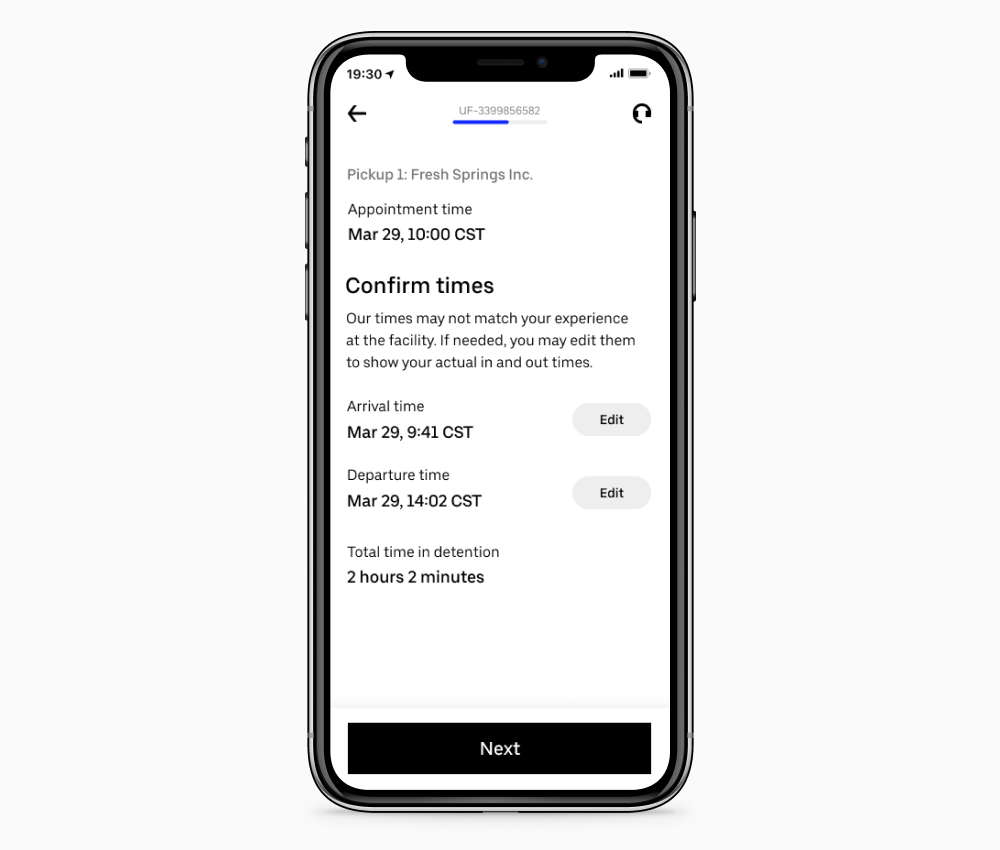
6) Add times to POD
Write the arrival and departure times on the POD if it’s not already included by the facility.
Once the times are noted on the POD, tap “Tap to upload POD.”
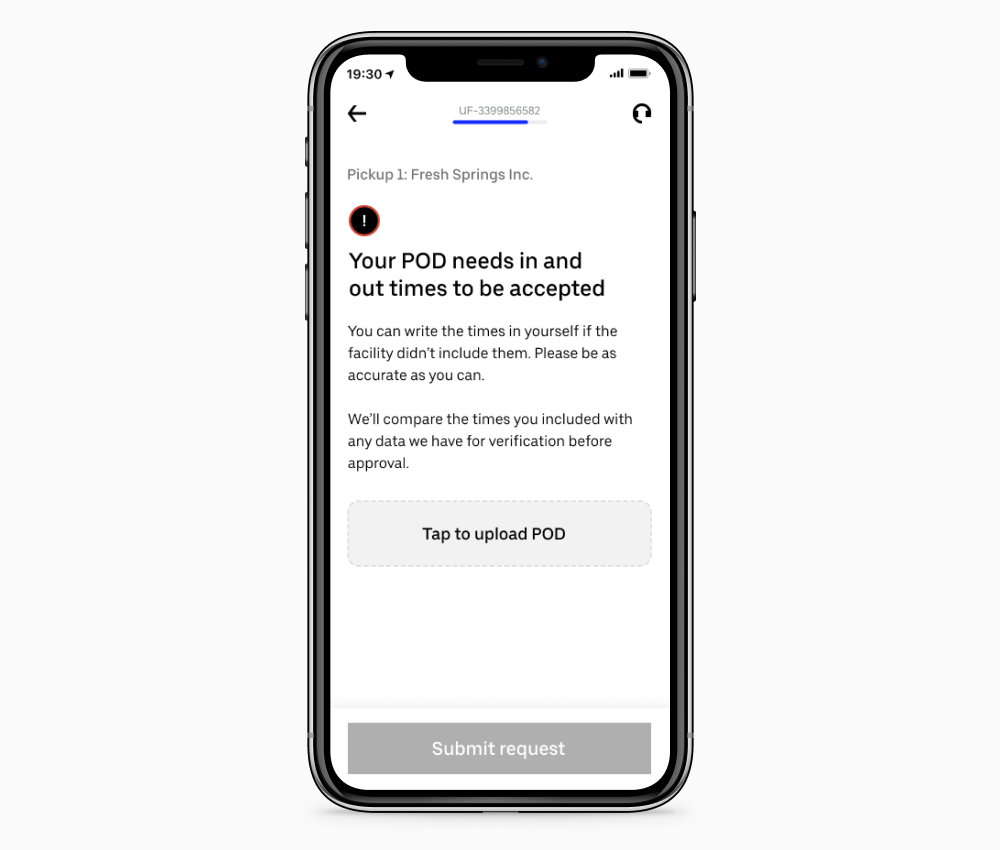
7) Upload POD
Take a clear, legible photo of the POD.
Once the photo is taken, tap “Submit request” to send your detention request to Uber Freight.
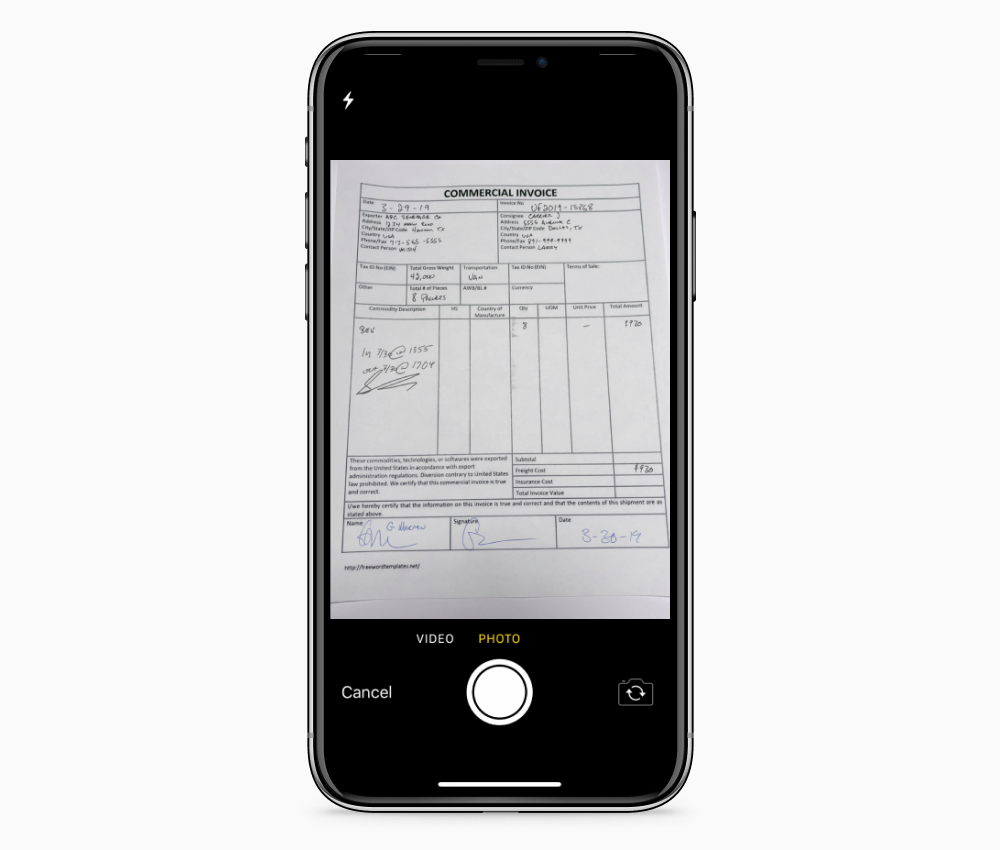
8) Confirmation
That’s it! Your detention request has been sent to Uber Freight.
At the bottom of the confirmation screen, you will see an expected response time for your request. The response to your request will be emailed to you.
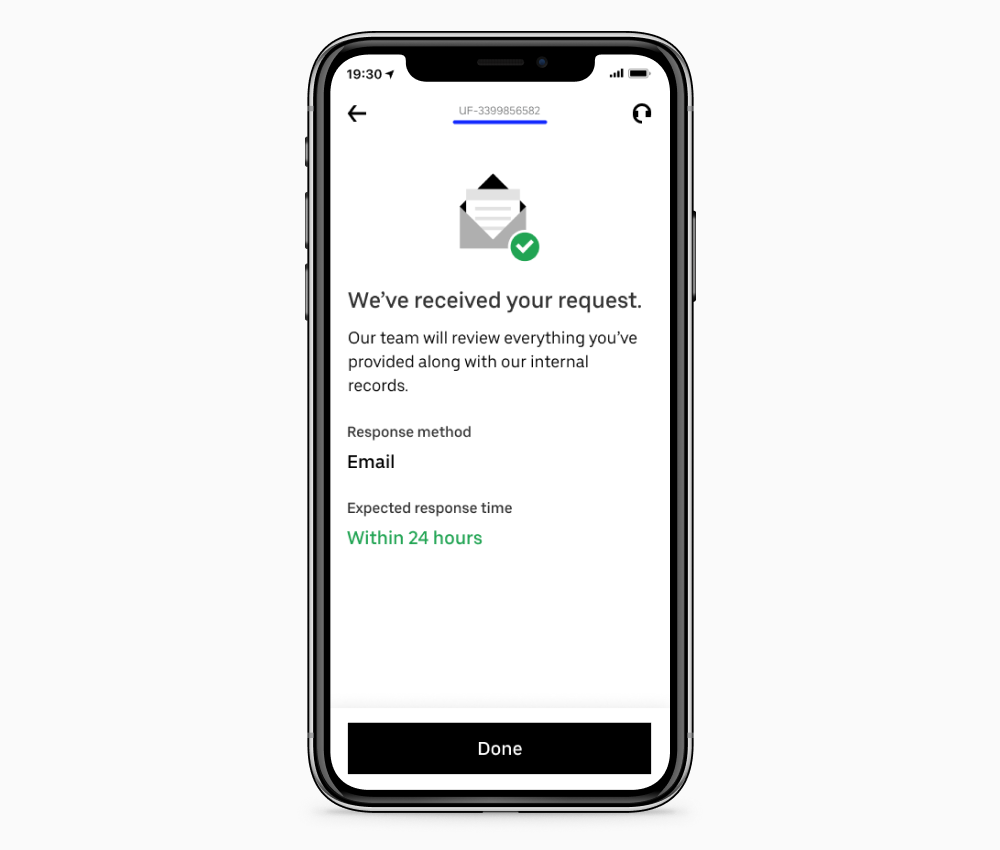
To read our full accessorial policy, please see the Uber Freight carrier payment guide.



